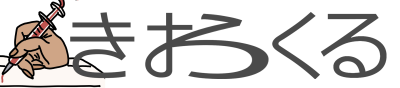NFSとredisセットアップ-DigitalOceanのkubernetes環境にwordpressを構築する01
OpenEBS Dynamic NFS Provisioner のインストールと設定
install helm
k8sのパッケージ管理ツールです。
kubernetesに接続した作業端末で行います。
curl https://raw.githubusercontent.com/helm/helm/master/scripts/get-helm-3 > get_helm.sh
chmod 700 get_helm.sh
./get_helm.shcontainer-blueprints repositoryのダウンロード
OpenEBS Helm Chartを使ってKubernetesクラスタにOpenEBS Dynamic NFS Provisionerをインストールします。Wordpressは動的NFSプロビジョナを必要とするので、動的NFSプロビジョナのみをインストールし設定します。
AWSでいうEFSみたいなストレージをマウントさせる場合に利用できるk8sのNFSサービスだと思われます。
mkdir work/doks
cd work/doks
git clone https://github.com/digitalocean/container-blueprints.git
cd container-blueprints/DOKS-Wordpress/Helm repository の登録
helm repo add openebs-nfs https://openebs.github.io/dynamic-nfs-provisioner
helm repo updatenfsStorageClassを確認する
cat assets/manifests/openEBS-nfs-provisioner-values.yamlnfsStorageClass:
backendStorageClass: "do-block-storage"install the chart using Helm
NFSモジュールのインストール
helm install openebs-nfs openebs-nfs/nfs-provisioner --version 0.9.0 \
--namespace openebs \
--create-namespace \
-f "assets/manifests/openEBS-nfs-provisioner-values.yaml"NAME: openebs-nfs
LAST DEPLOYED: Sun Dec 31 13:28:15 2023
NAMESPACE: openebs
STATUS: deployed
REVISION: 1
TEST SUITE: None
NOTES:
Thank you for installing nfs-provisioner 😀
Your release is named openebs-nfs and it's installed to namespace: openebs.
The OpenEBS NFSPV Provisioner has been installed check its status by running:
$ kubectl get pods -n openebs
For more information, visit our Slack at https://openebs.io/community or view
the documentation online at https://github.com/openebs/dynamic-nfs-provisioner/.ocarina@ab350-pro4:~/work/doks/container-blueprints/DOKS-Wordpress$ helm list -A
NAME NAMESPACE REVISION UPDATED STATUS CHART APP VERSION
openebs-nfs openebs 1 2023-12-31 13:28:15.802054728 +0900 JST deployed nfs-provisioner-0.9.0 0.9.0 ocarina@ab350-pro4:~/work/doks/container-blueprints/DOKS-Wordpress$ kubectl get sc
NAME PROVISIONER RECLAIMPOLICY VOLUMEBINDINGMODE ALLOWVOLUMEEXPANSION AGE
do-block-storage (default) dobs.csi.digitalocean.com Delete Immediate true 16m
do-block-storage-retain dobs.csi.digitalocean.com Retain Immediate true 16m
do-block-storage-xfs dobs.csi.digitalocean.com Delete Immediate true 16m
do-block-storage-xfs-retain dobs.csi.digitalocean.com Retain Immediate true 16m
openebs-kernel-nfs openebs.io/nfsrwx Delete Immediate false 60s
ocarina@ab350-pro4:~/work/doks/container-blueprints/DOKS-Wordpress$ openEBS をapply
redisとwordpressの永続ストレージに利用するPVのストレージクラスです
cat assets/manifests/sc-rwx-values.yaml ---
apiVersion: storage.k8s.io/v1
kind: StorageClass
metadata:
name: rwx-storage
annotations:
openebs.io/cas-type: nsfrwx
cas.openebs.io/config: |
- name: NSFServerType
value: "kernel"
- name: BackendStorageClass
value: "do-block-storage"
provisioner: openebs.io/nfsrwx
reclaimPolicy: Delete
ocarina@ab350-pro4:~/work/doks/container-blueprints/DOKS-Wordpress$ kubectl apply -f assets/manifests/sc-rwx-values.yaml
storageclass.storage.k8s.io/rwx-storage created
ocarina@ab350-pro4:~/work/doks/container-blueprints/DOKS-Wordpress$ kubectl get sc
NAME PROVISIONER RECLAIMPOLICY VOLUMEBINDINGMODE ALLOWVOLUMEEXPANSION AGE
do-block-storage (default) dobs.csi.digitalocean.com Delete Immediate true 16m
do-block-storage-retain dobs.csi.digitalocean.com Retain Immediate true 16m
do-block-storage-xfs dobs.csi.digitalocean.com Delete Immediate true 16m
do-block-storage-xfs-retain dobs.csi.digitalocean.com Retain Immediate true 16m
openebs-kernel-nfs openebs.io/nfsrwx Delete Immediate false 101s
rwx-storage openebs.io/nfsrwx Delete Immediate false 9s
ocarina@ab350-pro4:~/work/doks/container-blueprints/DOKS-Wordpress$ これで、DigitalOceanブロックストレージ上に共有ボリュームを動的にプロビジョニングするrwx-storageという新しいStorageClassができました。
Configuring the WordPress
DBの選定
- kubernetesのpodでのDBは今回は稼働させたくないので却下
- digitaloceanのマネージド型DBは最低価格で$15かかる。
- 同じくdigitaloceanのDroplets(インスタンス)だと$4から構築可能
- GCEのalways freeの未使用のインスタンス所持
ということでGCEとなりました。
DB通信でWAN経由、しかもシンガポールからアメリカはネットワーク周りで遅延ありそうなので将来的にdigitalocean内で完結するようにするかもしれません。
- GCPのネットワークのfirewallで、DOKSのIPアドレスを許可しておきます。
- GCEでmariadb-serverをインストール
- GCEでmariadb SSL/TLSモードでの起動
- 空のdatabase作成、DBユーザーの作成
Configuring the Redis Database
Redisのキャッシュメカニズムは、MySQLやMariaDBと組み合わせることで、WordPressのデータベースクエリを高速化します。Redisを使用すると、データをキャッシュしてメモリに保存し、高性能なデータ検索と保存を行うことができます。
digitaloceanのマネージド型redisもありますが、同じく$15かかりますので、
kubernetesのpodで稼働させます。
devとprod環境で同じredisサーバーを利用したらwordpressがちょいちょいバグるのでredisはdev,prodそれぞれで作ります
add bitnami repo
helm repo add bitnami https://charts.bitnami.com/bitnami
helm repo update bitnamiconfigure redis password
cp -ip assets/manifests/redis-values.yaml{,.org}
ocarina@ab350-pro4:~/work/doks/container-blueprints/DOKS-Wordpress$ sed -e "s/<YOUR_REDIS_PASSWORD_HERE>/$(cat /dev/urandom | tr -dc '[a-zA-Z0-9!-/:-@\\[-{-~]$'| fold -w 16 | head -n 1)/" assets/manifests/redis-values.yaml.org > assets/manifests/redis-values.yaml
ocarina@ab350-pro4:~/work/doks/container-blueprints/DOKS-Wordpress$ cat assets/manifests/redis-values.yaml
master:
persistence:
enabled: true
storageClass: rwx-storage
accessModes: ["ReadWriteMany"]
size: 5Gi
volumePermissions:
enabled: true
auth:
enabled: true
password: #Z.OFjbMA!7r?a]_
architecture: standalone同様にdevの分を作ります。(sizeのみ1Giへ変更)
install redis
helm upgrade redis bitnami/redis \
--atomic \
--create-namespace \
--install \
--namespace redis \
--version 17.0.5 \
--values assets/manifests/redis-values.yamldevは--namespace redis-devとして同様にインストールします。--valuesでdev用のマニフェストを指定します。
Release "redis" does not exist. Installing it now.
NAME: redis
LAST DEPLOYED: Sun Dec 31 13:31:51 2023
NAMESPACE: redis
STATUS: deployed
REVISION: 1
TEST SUITE: None
NOTES:
CHART NAME: redis
CHART VERSION: 17.0.5
APP VERSION: 7.0.4
** Please be patient while the chart is being deployed **
Redis® can be accessed via port 6379 on the following DNS name from within your cluster:
redis-master.redis.svc.cluster.local
To get your password run:
export REDIS_PASSWORD=$(kubectl get secret --namespace redis redis -o jsonpath="{.data.redis-password}" | base64 -d)
To connect to your Redis® server:
1. Run a Redis® pod that you can use as a client:
kubectl run --namespace redis redis-client --restart='Never' --env REDIS_PASSWORD=$REDIS_PASSWORD --image docker.io/bitnami/redis:7.0.4-debian-11-r4 --command -- sleep infinity
Use the following command to attach to the pod:
kubectl exec --tty -i redis-client \
--namespace redis -- bash
2. Connect using the Redis® CLI:
REDISCLI_AUTH="$REDIS_PASSWORD" redis-cli -h redis-master
To connect to your database from outside the cluster execute the following commands:
kubectl port-forward --namespace redis svc/redis-master 6379:6379 &
REDISCLI_AUTH="$REDIS_PASSWORD" redis-cli -h 127.0.0.1 -p 6379ocarina@ab350-pro4:~/work/doks-wp/dev/k8s/helm$ kubectl get svc -n redis-dev
NAME TYPE CLUSTER-IP EXTERNAL-IP PORT(S) AGE
redis-headless ClusterIP None <none> 6379/TCP 3m25s
redis-master ClusterIP 10.245.174.246 <none> 6379/TCP 3m25s
ocarina@ab350-pro4:~/work/doks-wp/dev/k8s/helm$ kubectl get svc -n redis
NAME TYPE CLUSTER-IP EXTERNAL-IP PORT(S) AGE
redis-headless ClusterIP None <none> 6379/TCP 8d
redis-master ClusterIP 10.245.96.144 <none> 6379/TCP 8d
ocarina@ab350-pro4:~/work/doks-wp/dev/k8s/helm$ redisのpodの起動確認
ocarina@ab350-pro4:~/work/doks/container-blueprints/DOKS-Wordpress$ kubectl get all -n redis
NAME READY STATUS RESTARTS AGE
pod/redis-master-0 1/1 Running 1 (109s ago) 3m19s
NAME TYPE CLUSTER-IP EXTERNAL-IP PORT(S) AGE
service/redis-headless ClusterIP None <none> 6379/TCP 3m19s
service/redis-master ClusterIP 10.245.96.144 <none> 6379/TCP 3m19s
NAME READY AGE
statefulset.apps/redis-master 1/1 3m19s
ocarina@ab350-pro4:~/work/doks/container-blueprints/DOKS-Wordpress$ パスワード
kubectl get secret --namespace redis redis -o jsonpath="{.data.redis-password}" | base64 -dkubectl get secret --namespace redis-dev redis -o jsonpath="{.data.redis-password}" | base64 -d